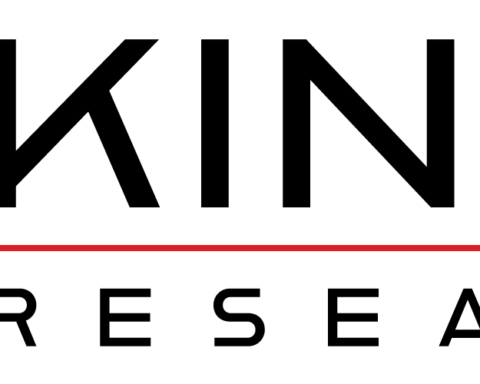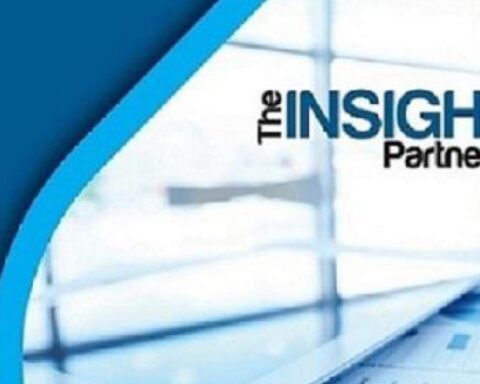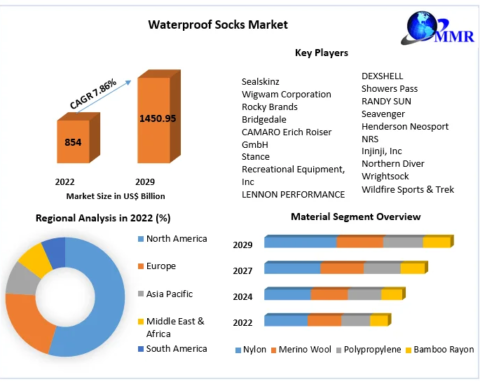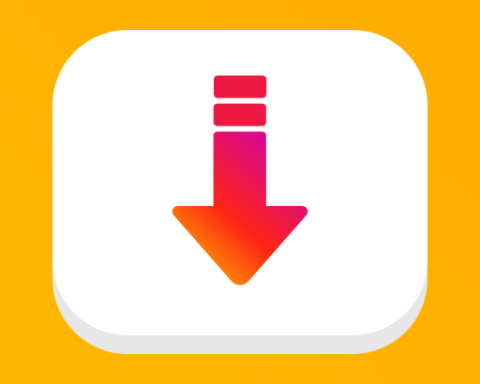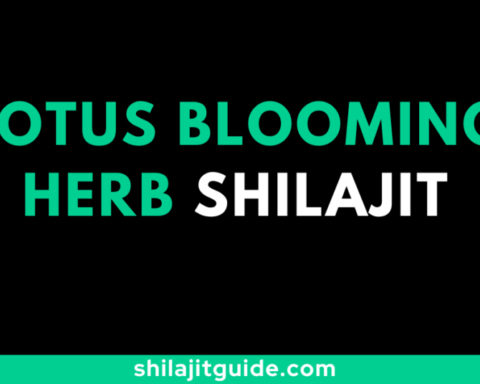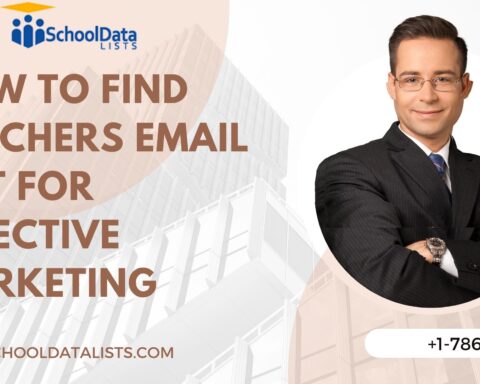Airtag, designed by Apple, is an item tracker. We need to check its battery for its proper working. There are some cases in which the airtag is not reachable, like if it is not in Bluetooth range, any software bug, impact on find My app, etc.
When to replace the Airtag’s Battery:
-
We will receive a notification on our iPhone for a low Apple Airtag Battery Life on a particular tracker. We can see the battery of the airtag on the Find My App. With this app, we can find its location as well if it is in range.
Solutions to Airtag’s problems:
-
Resetting the airtag:
The airtag might start working if we reset it from the Find My app.
-
Updating iPhone for latest updates of airtag:
Our iPhone should be updated to the latest version. Airtag will automatically connect to the iPhone if it is in the Bluetooth range.
-
Two-factor authentication for Apple ID account:
To avoid the errors, we need to do the two-factor authentication. We have to fill in some personal details like phone number, email ID, etc. Find app must be enabled for our iCloud account.
-
Allow location access to find my app:
This feature only works on iPhone 11. For connecting the airtag it should be in the Bluetooth range i.e. 30 feet (approx 10 meters).
-
Sign in with the same Apple ID account on every device:
Airtag depends on our iCloud account. So every device must be signed in with the same I’d.
-
Replacing Airtag’s Battery:
If the airtag is in Bluetooth range, has access to the location, and finds my app is also enabled but it is not connecting, then its battery dies. We have to change its battery for its proper working.
How Long Does the Airtag Last:
Apple claims that the airtag lasts for one year. In some cases, it lasts for more than one year.
What to do if Airtag’s precise finding is not working:
-
Do you have a compatible iPhone:
Airtag has the Apple U1 chip, for precise finding it is necessary that iPhone also have the same chip.
Compatible iPhones are:
-
IPhone 12 pro and iPhone 12 pro max.
-
iPhone 12 and iPhone 12 mini.
-
iPhone 11 pro and iPhone 11 pro max.
-
IPhone 11.
-
We should be in the connectivity range:
To use the precision finding of Airtag’s, we should be within the Bluetooth range, i.e. 10 meters.
-
Checking wi-fi and Bluetooth settings:
The airtag depends on Bluetooth and wi-fi. So, it is necessary to check that these both are properly working for Airtag’s precision finding.
-
Checking if the precise location is enabled or not:
Precise location permission is allowed for getting the exact location. We have to allow it to find my app for the first time.
-
Restarting the iPhone:
Restarting the iPhone might be helpful in precision finding.
-
Airtag has built-in speakers. We need to open the Find My App and click on the play sound option.
Conclusion:
If the Airtag’s not working properly, then there are various solutions to this problem like restarting the iPhone, checking Bluetooth range, changing the Airtag’s battery, and restarting the airtag. checking the battery of the airtag, updating the iPhone to the latest software, signing in with the same Apple ID on every device, two-factor verification, etc. We can also correct the accurate finding by allowing the location access, checking the wi-fi status, etc. Privacy is built-in in Airtag’s.